Sponsorship Account
For help with your account, please view the Sponsorship Account guide at the bottom of this page.
Sponsorship Account Dashboard
Login
Sponsorship Account
Login
If your password doesn't meet this criteria, the "Save" button will be disabled (we are currently looking into why an error message does not show).
- At least 12 characters
- At least one of each: uppercase letters, lowercase letters, numbers, symbols.
Sponsorship Account Guide
Table of Contents
Important Notes
- Your monthly sponsorship payments are referred to as “Subscriptions.” A “subscription” can be associated with one or multiple sponsor children.
- Updating your information through this account dashboard does not update it in our donor database. If you have a new name or email address, in addition to updating it here on your account, please also contact us.
- Please do not send us payment information via email. Instead, follow the steps below to update your payment method.
What to do if Payments are Failing
If your monthly payments are failing, follow these steps to pay for the failed order and reactivate your monthly payments:
- Log in to your account.
- Click the “Orders” tab. Your most recent order will show the status “Pending Payment” or “Failed.”
- To the right of the failed order, click “PAY” (see the screenshot below).
- You will be directed to the checkout form.
- Enter your updated payment information and click the “Renew Subscription” button. Note: If you receive an error that the child is not available or “Out of Stock,” please reach out to us and we will increase the child’s stock so you can complete this process.
- Repeat these steps if you have another recent order that has failed (i.e. if you pay for each sponsorship separately rather than bundled).
Recommended: Once you complete the steps above, go to the “Payment Methods” tab and ensure the proper payment method is set as the default payment method and applies to all active subscriptions.
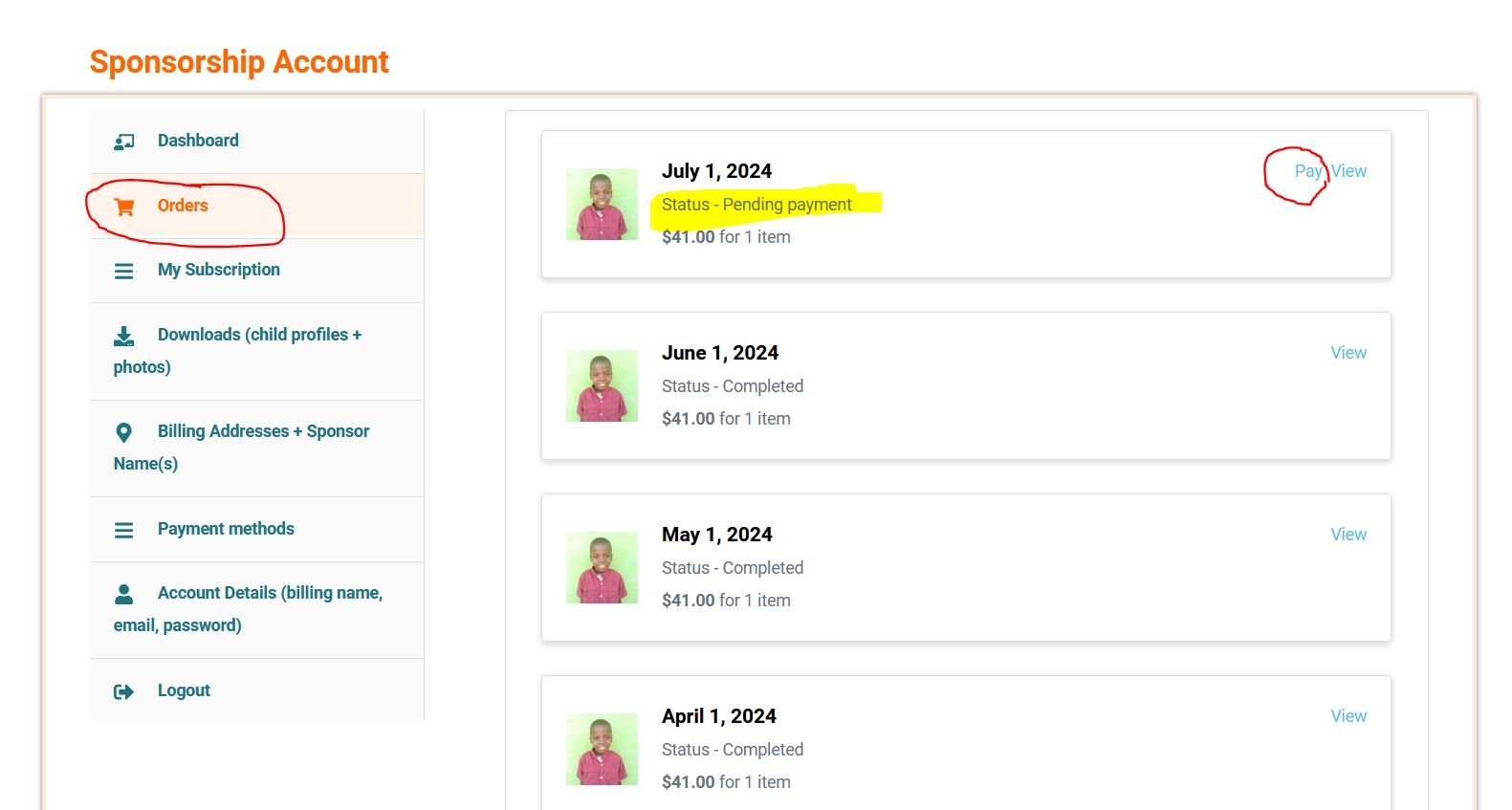
Updating Your Payment Method
Note: If your payments have already failed, please refer to the section above (“What to do if Payments are Failing”).
Follow these steps to update your payment method:
1. Log in to your account.
2. Click the “Subscriptions”/”My Subscription” tab.
3. Click the “View” button next to your subscription. This will load the subscription. (see screenshot below)
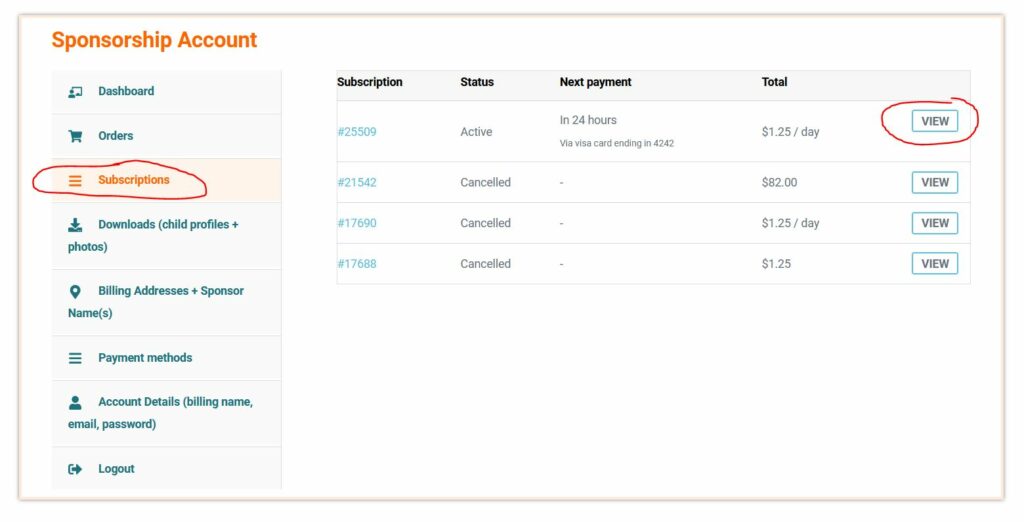
4. Click the “Change Payment” button (see screenshot below). You will be directed to a new screen
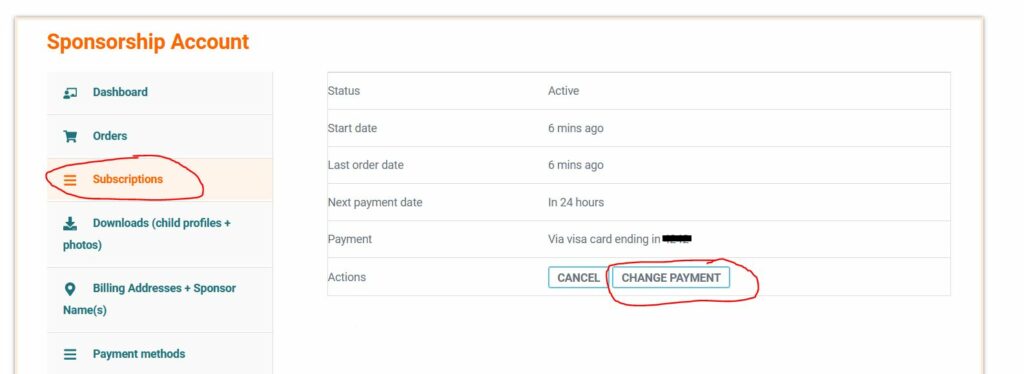
6. Enter your updated payment information.
7. (recommended) Check the box: “Use this payment method for all of my current subscriptions” to apply this payment method to all of your sponsorship subscriptions. (see screenshot below)

Updating Your Username, Password, and Email
- Click the “Account Details” tab
- Here you can update your name, email address, and password using the form provided
- NOTE: this will only update your information for your customer account on this website. Please contact us if you want us to update your name and/or email in our organization’s database. If you don’t let us know your email address has changed, you will not receive letters from your sponsor child to the new address.
Download Child Profiles + Photos
- Log in to your account
- Click the “Sponsorship Profiles” tab
- You will see both a profile (PDF) file and a photo (jpg) file for each of your sponsor children.
- Click the link to the right of each file to download files to your device.
Updating Your Billing Address
- Click the “Address + Sponsor Names” tab
- Find the address you want to update and click “Edit”
- Update the address
- If you wish to use this payment method for all of your active sponsorships, check the “Update the billing address used for all of my active subscriptions” checkbox
Change Sponsor Name(s)
- Click the “Address + Sponsor Names” tab
- Find the address associated with the sponsor name(s) you’d like to change and click “Edit”
- Enter new sponsor(s) in the second-to-last field (above email address). Note: this will change the sponsor name(s) for all of the sponsorships associated with your account (viewable in the “Subscriptions” tab.
- To ensure we are notified of this change, we recommend also emailing us with the update.
Cancelling Your Sponsorship
- Click the “Subscriptions”/”My Subscriptions” tab
- Find the subscription you want to change your payment method for and click the “View” button
- Under the subscription you wish to cancel, click the “Cancel” button